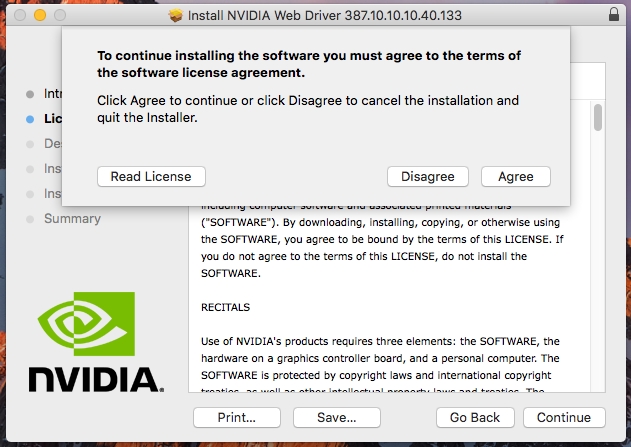Installing NVIDIA Web Driver / CUDA driver under macOS
|
IMPORTANT NOTICE (for High Sierra users only):
On 01.06.2022 NVIDIA macOS High Sierra Web Drivers certficates expired. As a result installation of drivers was not possible, making all cards from GeForce GTX900/1000 series and Quadro M and P series unusable.
To fix this issue you need to upgrade your macOS High Sierra version to 10.13.6 and install all security updates so it will become build 17G14042. Then simply download and install the latest driver provided by NVIDIA directly (mirrored on our servers): webdriver-387.10.10.10.40.140.pkg
To enable CUDA please use this driver: cudadriver-418.163-macos.dmg
If you still have no acceleration enabled (which means the system is still using Apple Software Renderer instead of your graphics card) please boot the system in safe mode by holding Shift key, then remove all NVIDIA Web Drivers and CUDA drivers by right clicking NVIDIA Driver Manager and CUDA icons, and then Remove "NVIDIA Driver Manager" pane, as well as Remove "CUDA" pane. Finally reboot in normal mode and install drivers above again. |
Step 1Download a proper NVIDIA Web Driver from our drivers page.
Make sure to check your macOS version and build before installing the driver, otherwise a following error will appear on screen.
|
|
|
|
|
Step 2If macOS is blocking installer startup just click OK button and proceed to next step. |
|
|
|
|
Step 3In Finder window choose Applications from the menu on the left, then double-click System Preferences icon. |
|
|
|
|
Step 4Click Security & Privacy icon. |
|
|
|
|
Step 5You will see Web Driver installer was blocked. Click Open Anyway button to unblock it. |
|
|
|
|
Step 6Click Open button to launch the installer. |
|
|
|
|
Step 7Click Continue button. |
|
|
|
|
Step 8Read the licence and click Continue button again. |
|
|
|
|
Step 9Click Agree button. |
|
|
|
|
Step 10Click Install button. |
|
|
|
|
Step 11Enter your users password and click Install Software button. |
|
|
|
|
Step 12Click Continue Installation button. |
|
|
|
|
Step 13Click Restart button. |
|
|
|
|
Step 14Click Move to Trash button. After this Mac Pro will reboot. |
|
|
|
|
Step 15After reboot make sure to check if NVIDIA Web Driver is selected by clicking NVIDIA logo on the top bar. |
|
|
|
|
Step 16Now you can proceed with CUDA driver installation.
Download a proper version for your macOS version: https://www.nvidia.com/en-us/drivers/cuda/mac-driver-archive/ |
|
|
|
|
Step 17Read the licence and click Continue button. |
|
|
|
|
Step 18Click Agree button. |
|
|
|
|
Step 19Click Install button. |
|
|
|
|
Step 20Enter your users password and click Install Software button. |
|
|
|
|
Step 21Click Close button. |
|
|
|
|
Step 22Click Move to Trash button.
Done! Your NVIDIA graphics card will now have full acceleration under macOS. There is no need to reboot Mac Pro again. |
|
|
|
|
Step 23When a new driver will be released you will be notified in a pop-up window. |